WELCOME TO TOP-CLASS E‑LOGISTICS
WITH A FAST SHOPIFY LINK
Connect your Shopify store with Internel e‑fulfilment services with few clicks!
Connect your Shopify store with Internel e‑fulfilment services with few clicks!
Drive your sales growth higher, with our top-class e‑fulfilment services.
Your product
Receiving
Storage
Pick & Pack
Shipping
Returns
Your happy customer
Today’s e‑commerce customers demand fast, cheap, reliable deliveries.
The better your logistics, the happier your customer base, and the faster your growth.
If you’re tired of spending sales and marketing time grappling with complex logistical challenges, try a better way.
Internel’s total fulfilment solution frees you from the burdens of shipping & returns, while you focus on generating sales with turbocharged results:
Automatically send your orders to our fulfillment centre for us to pick, pack and ship
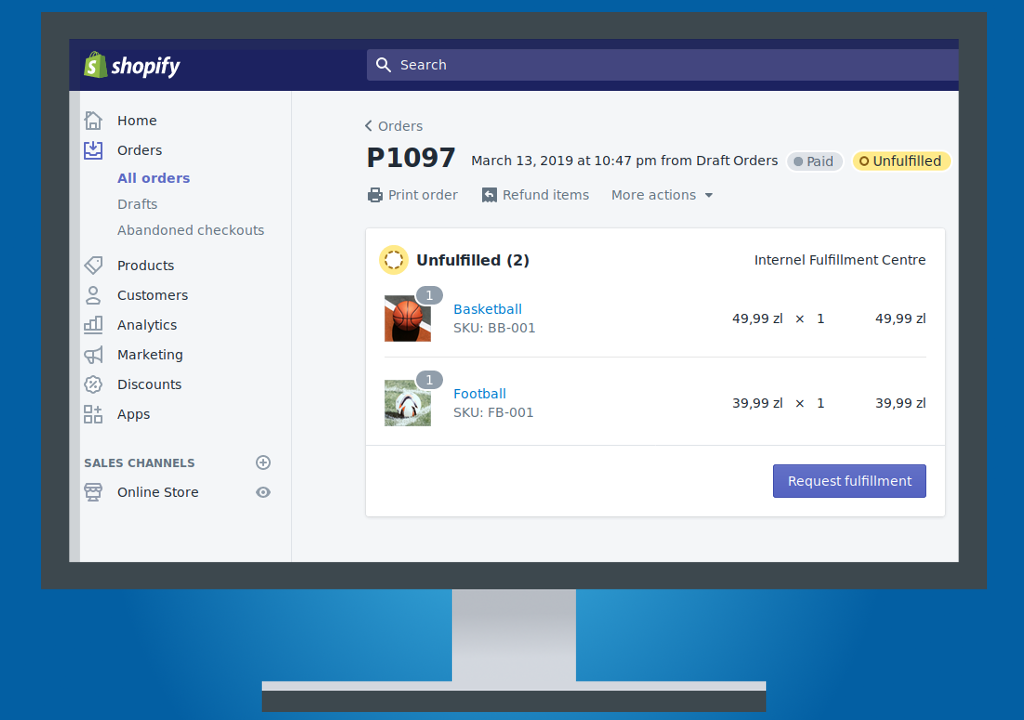
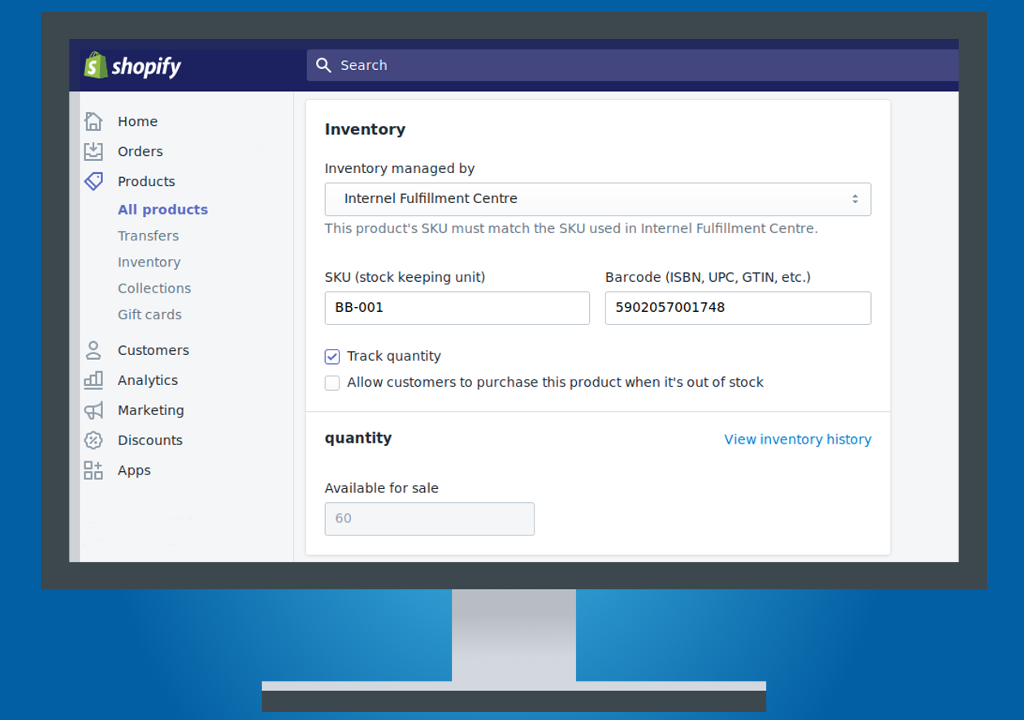
Change your product fulfiller and send the product data to Internel with one click
Be in control of your stocks at Internel 24/24 with full data visibility and real-time inventory status
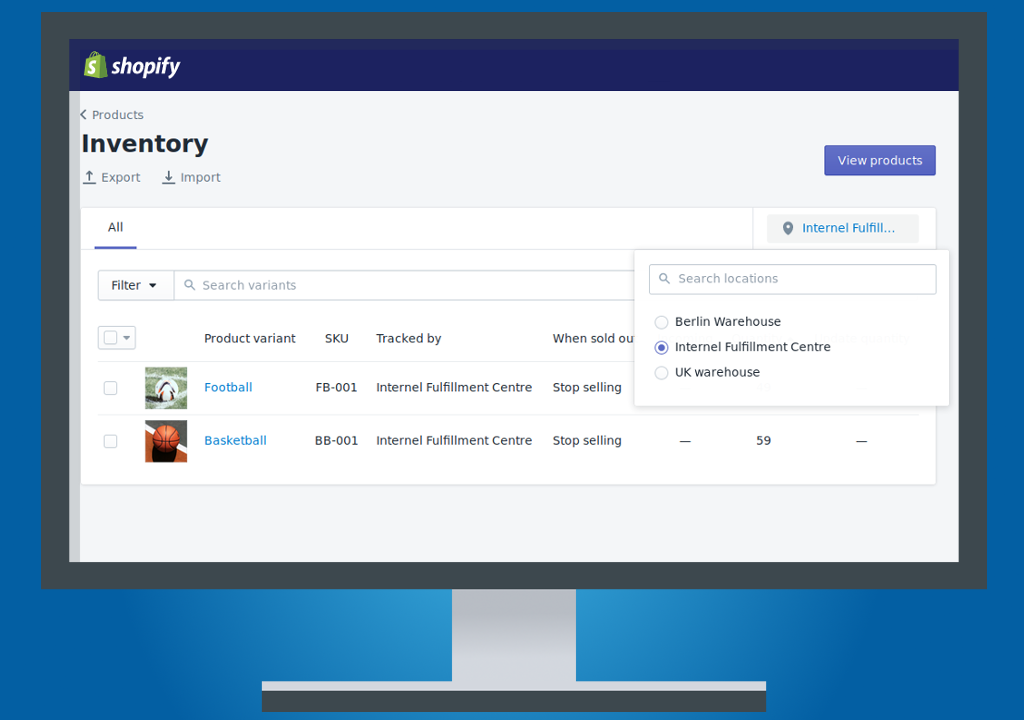
Welcome amongst Internel’s happy e‑fulfilment customers! You just installed our app and therefore, you should see a new fulfilment location in your Shopify admin panel. The new location is called ‘Internel Fulfillment Centre’ and it represents our e‑commerce distribution centre. All products that you wish to be physically stored must be moved to this location – for later order execution.
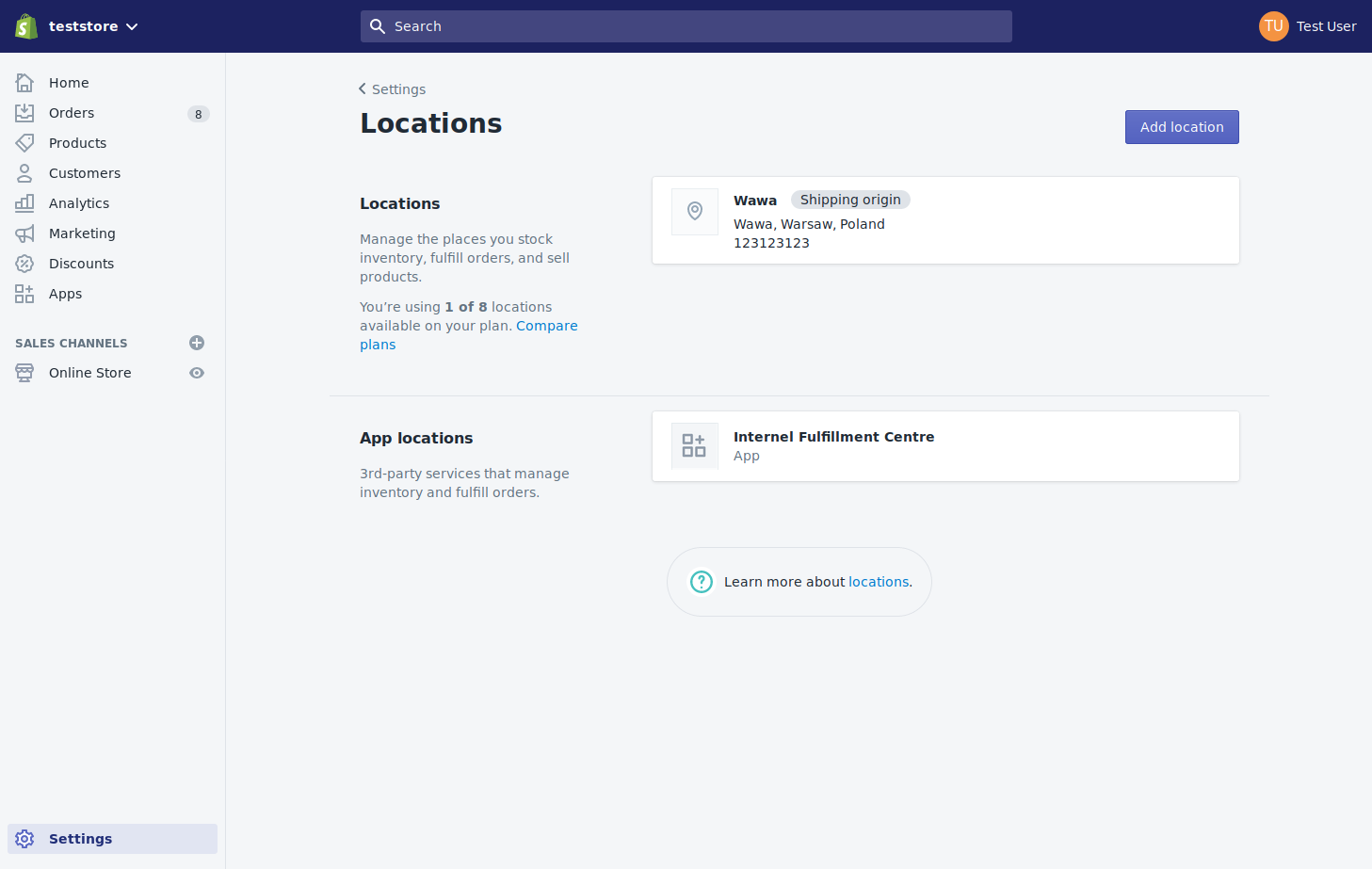
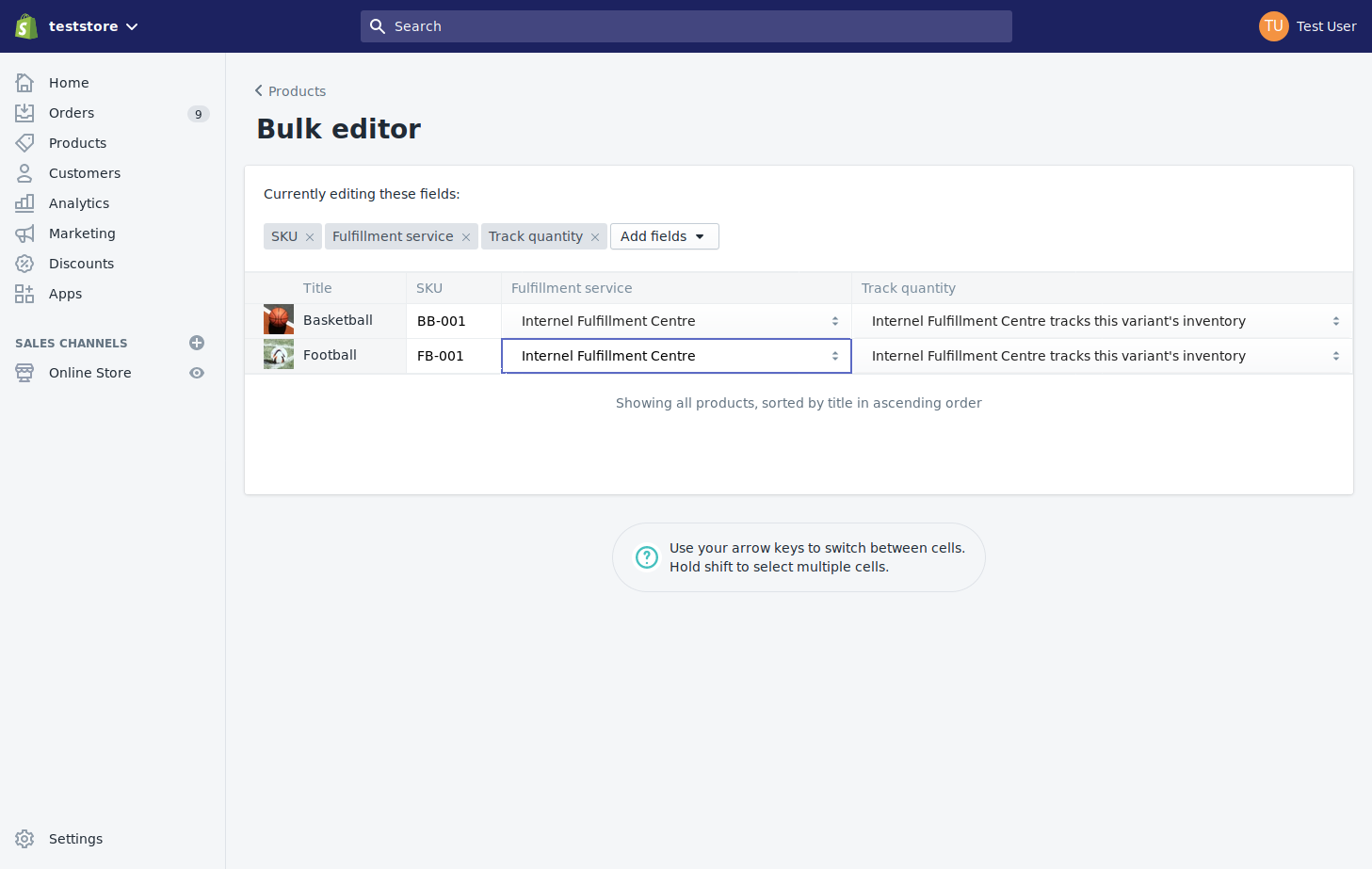
To transfer products to our fulfillment centre, open the bulk editor for the products we shall handle and change the ‘Fulfillment service’ field input to ‘Internel Fulfillment Centre’. Be aware, that when the a product is set to be fulfilled by our team, it will automatically be transferred from its current storage location to the Internel Fulfillment Centre and can thereafter no longer be managed manually. Most important, Shopify requires unique SKU (Stock Keeping Units) to be set for each product in order to transfer it to an e‑fulfillment service. For flawless inventory data retrieving from our system via Shopify, please use a unique SKU for each product and/or variant (i.e. pack of 3, colour green, size XL, etc.) managed by our service.
Once your products were defined as dealt with my us, thus the ‘Internel Fulfillment Centre’ – and of course we have received your products physically, thus stored them – you can start releasing orders and increasing your sales. Instead of the usual ‘Mark as fulfilled’ option on the order page, you will now see a ‘Request fulfillment’ button. Once clicked, your orders will be sent immediately to our e‑commerce distribution centre, where it will be picked, packed and shipped – as to make you and your customer happy. Be aware, that once such request is sent, order data will not be updated from our side. In case you need to change data at a later stage, i.e. changing a shipping address or even cancel the order in Shopify – we’re already working on it to ship an impeccable parcel to your client. Therefore, such orders will need to be immediately advised to our distribution team in conventional ways (phone, e‑mail) as to accommodate last minute changes, if possible.

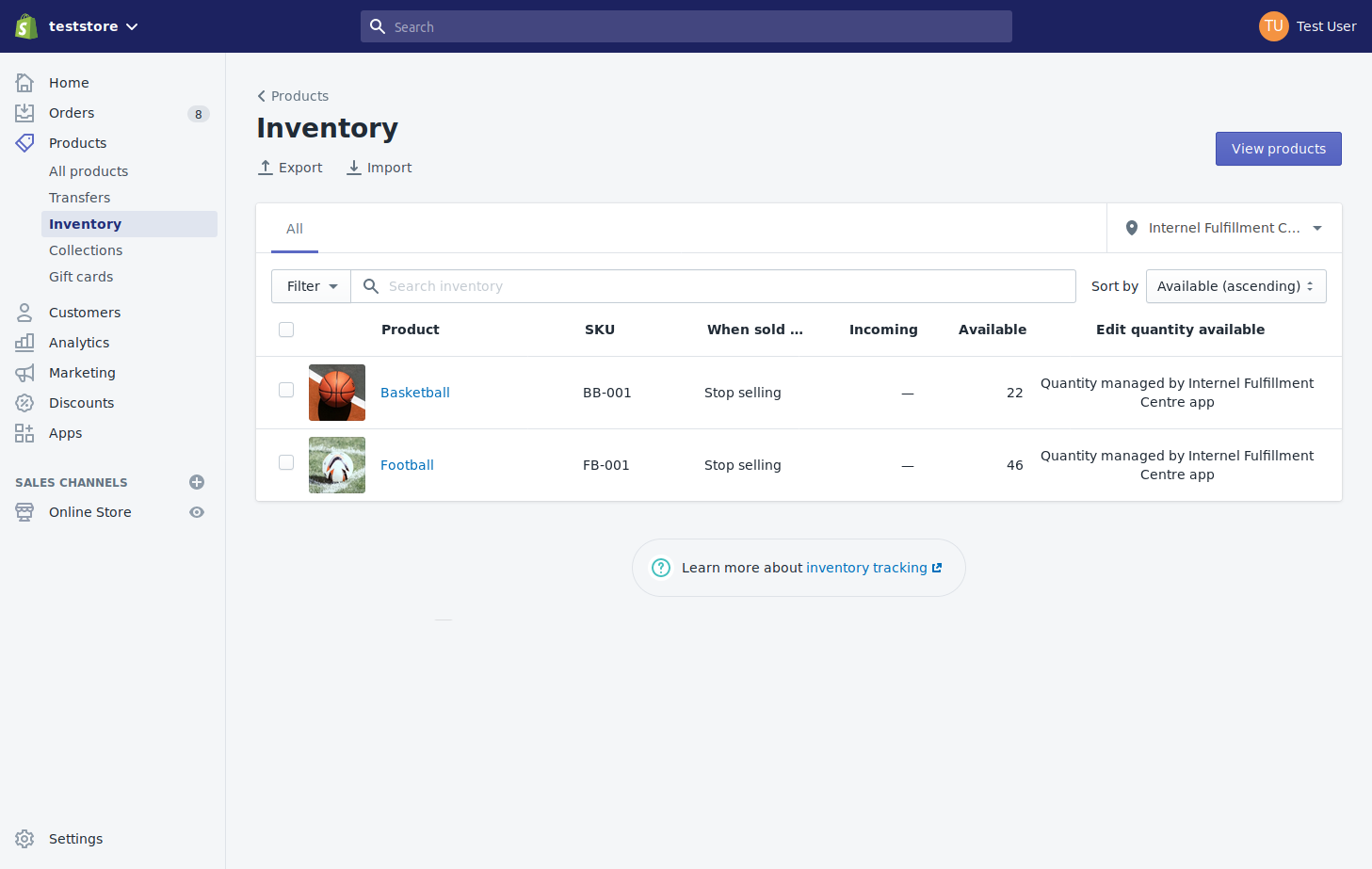
By default, Shopify tracks the product inventory for you. For products managed physically by our e‑fulfilment team, you can change that option accordingly, as to ensure your Shopify stocks correspond with those held in our stores. To do so, open the bulk editor for the selected products, then change the ‘Track quantity’ field input to ‘Internel Fulfillment Service tracks this variant’s inventory’. And as outlined before and to avoid stock differences, it is most important that all products have a unique SKU/item no., as Shopify uses SKUs to identify items while fetching stock levels from our fulfilment house.
IMPORTANT! When you set this option, the stock levels will be immediately updated according to the physical stocks held in our stores; you will not be able to change such data manually in Shopify. This means that if you have not yet transferred products physically to us, this feature should not be used as our stock levels are zero, and this would mean your stocks would be overwritten with it. Therefore, be safe and send us products first – and once we confirm the receipt – you can easily change, lean back and rely on our stock reports.
The full order overview is visible in the admin panel of your Shopify order status page. So once you send us your sales orders, the following is going to happen: